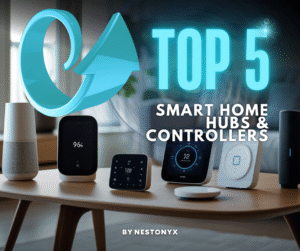As an Amazon Associate, we may earn a commission if you make a purchase — at no extra cost to you.
Voice Assistant Not Working? Easy Troubleshooting That Works
Voice assistant not working? Fix Alexa not responding, Siri errors, or Google Assistant stopped working with quick beginner-friendly troubleshooting steps.
If your voice assistant not working has become a daily headache, you’re not alone. Whether it’s Alexa not responding, Siri not working, or Google Assistant stopped working, most issues come down to weak Wi-Fi, outdated firmware, or skipped setup steps. Sometimes Alexa is simply slow to respond, Google Home won’t detect devices, or Siri keeps mishearing commands. The good news? These are all beginner-friendly fixes. In this guide, you’ll find quick troubleshooting steps to restore smooth voice control and get your smart home devices back online.

If you’re new to smart home stuff, it’s easy to run into trouble with device compatibility, spotty Wi-Fi, skipping a step, or just a random software bug. Mastering voice assistant troubleshooting not only saves time but helps beginners get reliable smart home control fast. With a few hands-on tips, just about anyone can sort out most voice assistant issues—and finally get all those gadgets working together the way they’re supposed to.
🏆 Our Top Voice Assistant Picks
-
⭐ Best Overall: Amazon Echo (4th Gen, Alexa)
Huge compatibility, built-in Zigbee hub, affordable, and most loved by customers.
Check on Amazon -
📺 Best for Google Users: Google Nest Hub (2nd Gen)
Perfect for routines, Chromecast integration, and multi-user households.
Check on Amazon -
🍏 Best for Apple Ecosystem: Apple HomePod Mini (Siri)
Seamless HomeKit integration, privacy-focused, and Thread/Matter support.
Check on Amazon -
⚡ Best for Power Users: Samsung SmartThings Hub
Works with Alexa & Google, supports Zigbee/Z-Wave, future-proof with Matter.
Check on Amazon
🔍 Common Reasons Your Voice Assistant Not Working (Beginner Fixes)
When a voice assistant not working error appears, it usually comes down to a few common and fixable problems most beginners can handle easily. Device recognition fails, things won’t connect, or brands just don’t play nice with each other.
💡 Alexa Not Responding to Lights or Plugs? Try These Fixes
A lot of people face the dreaded Alexa not responding problem, where Alexa won’t control smart bulbs or plugs — even after setup looks complete. Most of the time, it’s a compatibility thing, a missing skill, or just a naming mix-up. Alexa needs every smart device to be set up in the app, and the right “skill” has to be connected.
Sometimes, two devices have almost the same name, and Alexa gets confused. If you call a smart plug “Lamp” and a bulb “Lamp,” Alexa might not know what you mean. Other times, the device drops off Wi-Fi or the skill gets unlinked after an update.
🔌 Smart Plug Rescue
💡 Fix It Fast: Get This Alexa-Compatible Smart Plug on Amazon – Works right out of the box & avoids naming errors!
If something’s offline, try rebooting both the gadget and your router. Check for updates in the Alexa app too. Double-check device names and delete any duplicates if they’re there.
- Voice control: Kasa smart plugs that work with Alexa and Google Home Assistant. Enjoy the hands free…
- Easy set up and use: 2.4GHz Wi-Fi connection required. Plug in, open the Kase app, follow the simple…
- Scheduling: Use timer or countdown schedules set your smart plug to automatically turn on and off…
Last update on 2025-11-12 / Affiliate links / Images from Amazon Product Advertising API
💬 Why Recommended:
Beginner-friendly, works with Alexa & Google, no hub required. Helps solve common “device not responding” issues and naming confusion in smart plugs.
📱 Google Home Not Responding or Devices Missing? Compatibility Fixes
Not all smart home products work smoothly, so when you see Google Home not responding or Google Assistant stopped working, it’s often a compatibility gap. Some older brands, or stuff made only for Alexa or HomeKit, just won’t show up in the Google Home app. That’s a super common reason for things not working.
Compatibility lists are always changing, so it’s smart to check if a gadget supports Google Home before you buy it. Sometimes you need an extra “bridge” or hub, too. Missing a setup step in the Google Home app can also stop devices from pairing.
Manufacturers update their apps or change what they support. If a device stops responding, try re-linking your account or even a factory reset. Keeping both the Google Home app and your device firmware updated can prevent a lot of Google Home compatibility problems.
🌐 Fix Wi-Fi Drops That Cause Voice Assistants to Stop Working
If your devices keep disappearing, ignoring commands, or showing a voice assistant not working message, weak Wi-Fi or signal drops are usually the culprit. Maybe your Wi-Fi dropped, a device got unplugged, or something’s blocking the signal.
Here’s a quick checklist:
- Make sure the device has power and is on the same Wi-Fi as your voice assistant.
- Look for physical obstacles—like if it’s behind a couch or near metal.
- Restart your router and the voice assistant device.
- Remove and re-add the device in the app.
- Add Deco S4(1-pack) to you existing TP-Link Deco Mesh WiFi system to expand your coverage. All…
- A New Way to WiFi: Deco Mesh technology gives you a better WiFi experience in all directions with…
- Better Coverage than traditional WiFi routers: When paired with one or more Deco units, they will…
Last update on 2025-11-12 / Affiliate links / Images from Amazon Product Advertising API
💬 Why Recommended:
Stable Wi-Fi = smoother voice assistant response. This mesh system fixes dead zones and solves many disconnect issues, perfect for multi-device homes.
Most voice assistant troubleshooting challenges trace back to weak Wi-Fi—solve that, and many smart home issues vanish. If you keep having trouble, try using a hub or stick with products made to work across different assistants.
📡 Wi-Fi Strengthener
📶 Weak Signal? Upgrade to a Top-Rated Mesh Wi-Fi System for stable voice assistant control in every room!
⚠️ Why Your Voice Assistant Not Working (Alexa, Google, Siri Errors)

Voice assistants can be fussy, especially if setup wasn’t perfect or your devices don’t quite match. Here are the most common reasons your smart home stuff ignores you.
🧩 Compatibility Fixes for Alexa Slow to Respond & Siri Errors
Not every device works everywhere — which is why you might see Alexa slow to respond, Siri not responding, or Google Assistant stopped working if the device isn’t officially compatible. For example, a plug that’s great with Alexa might not work at all with Siri or Google Home.
Common problems? Trying to control Zigbee gadgets without the right hub, or expecting Siri to handle devices made for Alexa only. Some older bulbs and switches don’t support new standards like Matter or Thread, which just makes things trickier.
Tip: Always check the box or manual to see if your favorite assistant is supported. If you’re unsure, look up the official compatibility list. To save yourself a headache, stick with gadgets that support Matter—it’s meant to make everything play nicely together.
🛠️ Setup Mistakes Behind Voice Assistant Not Working (How to Fix)
Skipping setup steps is one of the biggest reasons for a voice assistant not working situation — especially if Alexa not responding or commands misfire in Google or Siri. Voice assistant troubleshooting starts with correct device naming and linking skills/apps inside your assistant’s ecosystem. If your smart plug is called “Desk” but you say “Turn on lamp,” nothing’s going to happen.
For Alexa, you have to enable skills or actions when setting up. Lots of people forget to link new devices in the app or miss permissions. Typos or similar names (like “Lamp 1” and “Lamp One”) can also mess things up.
How to fix:
- Give each device a clear, unique name.
- Check that the right skill or action is linked for each gadget.
- After adding something new, refresh your assistant’s device list and test with the exact name.
📶 Voice Assistant Offline? Boost Connectivity for Alexa & Google
Many voice assistant not working errors begin with shaky networks — weak or unstable Wi-Fi often makes Alexa not responding or Siri not working appear out of nowhere. If Wi-Fi drops or is slow, devices often seem offline. Voice assistants might say they can’t find a device, or nothing happens until the network comes back.
Rooms far from the router are more likely to have problems. Devices can also go offline during updates, power cuts, or if too many people are using the network at once.
Troubleshooting steps:
- Test Wi-Fi with another device in the same spot.
- Restart the router and the device that’s acting up.
- If you can, move the router closer or use a mesh network to cover dead zones.
🔄 Updates That Fix Alexa Skill Errors & Siri/Google Bugs
Old firmware or buggy apps are a common reason your voice assistant not working message shows up — sometimes causing Alexa skill errors or Google Assistant stopped working unexpectedly. Sometimes, new features won’t show up unless you update both your smart device and the voice assistant app.
- Monitor and control compatible devices in your home using a single smartphone app for your phone
- Automate connected devices in your home and set them to turn on or off when doors are opened, people…
- Works with a wide range of smartphone compatible products
Last update on 2025-11-12 / Affiliate links / Images from Amazon Product Advertising API
💬 Why Recommended:
Helps keep smart home devices synced, supports Zigbee & Z-Wave, ideal for users who struggle with device stability and updates across brands.
Makers push out updates for bug fixes, security, and better integration. If you skip these, you might run into random failures or compatibility issues.
How to fix:
- Open the device’s app and look for updates.
- Update your Alexa, Google Home, or Home app, plus each device’s firmware.
🔄 Firmware Fix Tool
🛠️ Still Glitching? perform a Firmware Auto-Updating Smart Hub to keep all your devices synced & responsive!
- If things are still weird, unplug the device and restart your assistant or hub.
⚡ Fast Voice Assistant Troubleshooting: Step-by-Step Fixes
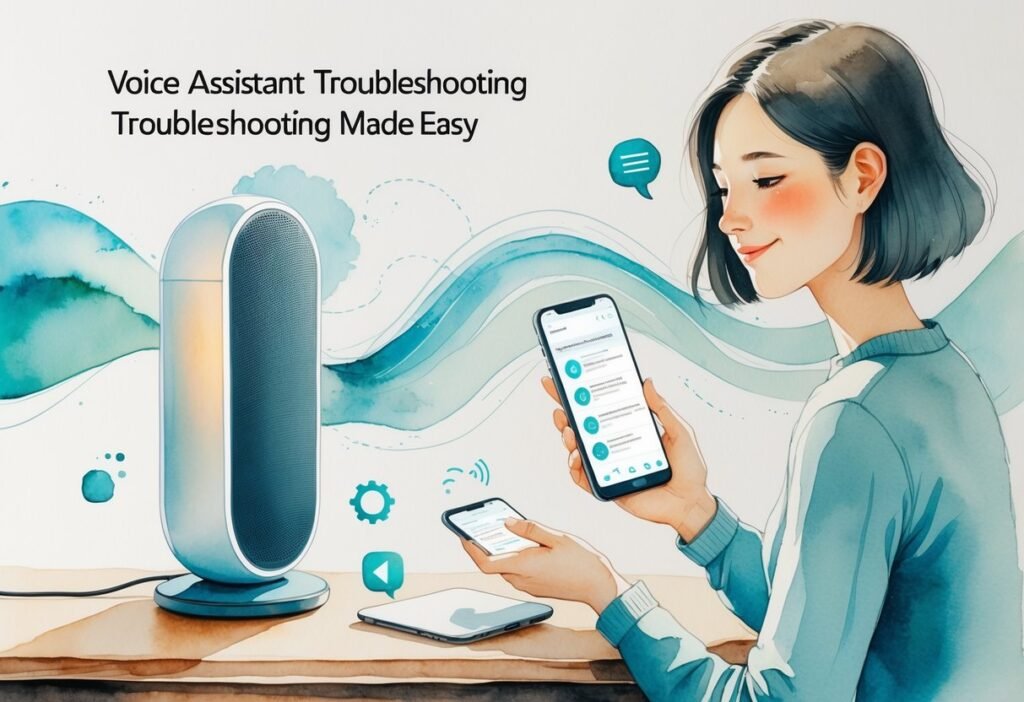
Most voice assistant headaches can be solved with a few quick steps and, sometimes, a small gear upgrade. The right troubleshooting moves and compatible products really do make all the difference.
✅ Quick Checklist to Fix Voice Assistant Not Working Fast
If you’re new to smart homes, it’s easy to miss the basics that keep voice assistants running.
Try this quick checklist:
- Check your Wi-Fi. Make sure both your device and your assistant are on the same network, and that the Wi-Fi signal is strong.
- Restart devices. Unplug your smart speaker and gadgets, wait about 10 seconds, and plug them back in.
- Update firmware and apps. Look for updates in your voice assistant app and each device’s settings.
- Review device names. Use short, unique names (“Living Room Light,” not “Light 1”). Don’t use the same name twice.
- Re-link services. If you’re using Alexa, Google Home, or Apple Home, unlink and then re-link any devices that aren’t working using the official app or skill.
If these steps don’t solve it, check out more detailed voice assistant troubleshooting guides for advanced help.
🛍️ Best Devices That Prevent Google Assistant & Siri Not Responding
Sometimes, it’s just a compatibility thing. Not all gadgets play nicely with every assistant.
- Look for “Works with Alexa,” “Works with Google Assistant,” or “Apple HomeKit.” These labels pretty much guarantee smooth pairing.
- Pick devices with Matter or Thread support. That way, you avoid platform headaches and can mix brands more easily.
- Use smart plugs or switches for older or stubborn devices—an easy way to add voice control.
- Try a factory reset if something keeps failing. This wipes old settings and can fix stubborn errors.
- Check your smart assistant’s microphone and speaker placement, and keep them away from loud TVs or busy kitchens to avoid missed commands.
- WHAT’S IN THE BOX – Includes one Hue Bridge, one Dimmer Switch, and two Hue white and color…
- UNLOCK THE FULL POWER OF HUE WITH INCLUDED BRIDGE – Enjoy automations, control from anywhere in the…
- MILLIONS OF COLORS – The White & Color Ambiance range offers both warm-to-cool white and millions of…
Last update on 2025-11-12 / Affiliate links / Images from Amazon Product Advertising API
💬 Why Recommended:
This kit removes the compatibility guesswork for users. It includes everything: bulbs, hub, app. Works seamlessly with Alexa, Google, and Apple HomeKit.
🔗 Best Smart Hubs to Fix Alexa & Google Assistant Not Responding
A smart hub acts as a bridge between your voice assistant and all your gadgets. It boosts compatibility and, honestly, saves you from a lot of frustration.
| Voice Assistant | Key Features | Pros | Cons | Recommendation |
|---|---|---|---|---|
| Amazon Alexa (Echo 4th Gen) |
• Works with 1000s of devices • Built-in Zigbee hub • Great for smart lights/plugs |
• Huge compatibility • Affordable • Wide community support |
• Privacy concerns • Works best in Amazon ecosystem |
Check on Amazon
⭐ Most-Loved Smart Speaker |
| Google Assistant (Nest Hub 2nd Gen) |
• Bright touch display • Works with Chromecast • Strong for routines |
• Excellent with Google apps • Visual controls • Multi-user voice recognition |
• Limited device list vs Alexa • Needs Google ecosystem for best use |
Check on Amazon
⭐ Top Pick for Google Users |
| Apple Siri (HomePod Mini) |
• Native HomeKit integration • Thread & Matter support • Strong sound quality |
• Best for iPhone users • Privacy-focused • Smooth Apple ecosystem |
• Limited device compatibility • Higher price for fewer features |
Check on Amazon
⭐ Best for Apple Ecosystem |
| Samsung SmartThings Hub |
• Works with Alexa & Google • Zigbee & Z-Wave support • Central smart home hub |
• Cross-platform • Future-proof with Matter • Handles complex setups |
• Requires app knowledge • No native voice assistant |
Check on Amazon
⭐ Recommended for Power Users |
Outfit your home with top-rated smart hubs and devices that promise reliable voice control. Look for models built for cross-platform use if you want to future-proof your setup.
Picking the right hub and clearly marked, compatible gadgets means fewer headaches and smoother automation—something everyone wants, right?
🧠 Pro Setup Tips: Stop Voice Assistants From Not Working

Testing or upgrading your smart home setup doesn’t have to be a headache. With a few practical checks and the right starter kits, you can get your voice assistant running smoothly—and save yourself a lot of frustration.
How to Test Voice Assistant Setups Like a Pro
If you’re new to smart homes, start simple. Make a short list of your go-to commands, like “Turn on the living room lamp” or “Set the thermostat to 72.” Try each one and see what happens. Did the device do what you asked?
If something’s not working, double-check the device name in your app. Names like “Bedroom Light” are way better than “Light 1.” Make sure everything shows up online in your main app and your voice assistant’s app. If a device is missing, try running device discovery again.
Test from different rooms and distances too. Noticing some spots where things just don’t work? You might need better Wi-Fi or maybe a mesh router. Don’t forget to check for updates in each device’s app—old firmware is often the culprit behind annoying issues like Alexa not working with lights.
🎁 Starter Kits That Solve Alexa, Siri & Google Not Responding
If you’re tired of random errors, consider a beginner-friendly bundle made for Matter, Alexa, or Google Home. These usually come with a hub, a few bulbs, some smart plugs, and a voice assistant speaker. Kits like this take the guesswork out of what works with what.
- Our best sounding Echo Dot yet – Enjoy an improved audio experience compared to any previous Echo…
- Your favorite music and content – Play music, audiobooks, and podcasts from Amazon Music, Apple…
- Alexa is happy to help – Ask Alexa for weather updates and to set hands-free timers, get answers…
Last update on 2025-11-12 / Affiliate links / Images from Amazon Product Advertising API
💬 Why Recommended:
Built-in Matter support + Alexa = top pick for beginners upgrading from older assistants or setting up a new ecosystem.
Lots of brands have starter packs with everything in one box. Look for bundles that say “Matter compatible” or “works with Alexa, Google, and Siri”—you’ll thank yourself later when you want to add more stuff. Philips Hue, TP-Link Kasa, and Eufy all have solid options for newcomers.
Using a kit makes setup quick and you won’t have to worry about devices not playing nice together. If you’re thinking about upgrades, smart home kits for beginners are probably your best bet for reliable voice control.
🔍 More Smart Home Troubleshooting Guides You’ll Love
Still need help? These articles are worth a look:
- Not sure what works with what? Check out the “Beginner’s Guide to Smart Home Compatibility with Matter & Thread.”
- Want to skip rookie mistakes? Try “Top Smart Home Mistakes Beginners Must Avoid.”
- Curious about hubs? “Best Smart Hubs for Seamless Voice Control” breaks down your options and how to set them up.
Each guide goes into the details you’ll need to fix voice control problems and get the hang of voice assistant troubleshooting.
❓ FAQ: Fix Voice Assistant Not Working (Alexa, Siri, Google)

Most voice assistant not working problems come from setup mistakes, Wi-Fi hiccups, or brand incompatibility — often showing up as alexa not responding, siri not working, or google assistant stopped working. The good news? A few simple steps usually fix things and make your smart home run better.
Why is my Alexa failing to control my smart lights?
Alexa can mess up if your lights need a hub that’s not connected, if the brands don’t play nice, or if you’ve got confusing names. For example, if you call two different lights “lamp” in different apps, Alexa might not know which one you mean.
Make sure your lights are added in the Alexa app, check that any third-party skills are turned on, and see if the lights respond in their own app.
How can I address Google Home device errors effectively?
Google Home issues usually pop up because something’s offline, you missed a linking step, or the device is in the wrong room. If a device is offline, it just won’t listen.
Try unlinking and relinking the device, make sure it’s in the Google Home app, and give it a clear name. Also, check if its firmware needs an update in the manufacturer’s app.
What are the steps to ensure my voice assistant devices are compatible?
First, see if your devices support the same platform—Alexa, Google, or Matter. Double-check the box or the product listing before you buy.
If you need a hub, set it up in the app first, then add your other devices. Look for badges like “Works with Alexa” or “Google Assistant compatible” to avoid headaches. Want a smoother setup? Check out smart home compatibility with Matter and Thread.
Can weak Wi-Fi affect how my Siri controls smart home devices?
Yep, absolutely. Siri needs good Wi-Fi (or Thread) to talk to your HomeKit devices. If something’s offline or the signal’s weak, Siri just won’t work.
Try moving your router closer, add a Wi-Fi extender, or switch smart devices to the 2.4 GHz band if you can. Before blaming Siri, check if the device works when you tap it in the Home app.
What should I do if my voice assistant doesn’t understand my commands?
Give your devices simple, unique names like “Kitchen Light”—skip stuff like “Lamp 1.” Speak clearly, and if it doesn’t work, try rewording your request.
Voice assistants sometimes get tripped up by names that sound alike or by long, complicated phrases. You can train voice recognition in the settings menu to help. Try not to use names that rhyme or repeat sounds if you can avoid it.
How do I update firmware to fix smart device responsiveness issues?
Open your device’s app and poke around for firmware or software updates. Usually, you’ll see a pop-up or something in the settings if there’s an update waiting.
It’s a good idea to keep both the voice assistant app and the device app up to date—sometimes that’s all it takes to squash bugs or get new features. Some devices handle updates on their own, but honestly, a lot need you to tap “approve” first. Wait for the update to finish before testing out any device commands again.
You may also like
How to Fix Smart Home Wi-Fi Speed Without Stress with Genius Tricks
Smart Home Overkill: Avoiding Automation Burnout
Unlock Easy Wins: Automate Non-Smart Appliances
Stop Making These Smart Home Mistakes Now!
Smart Home Security Risks: A Beginner’s Guide to Safer Connected Living



![SmartThings Hub 3rd Generation [GP-U999SJVLGDA] Smart Home Automation...](https://m.media-amazon.com/images/I/21hChu0ounL._SL160_.jpg)