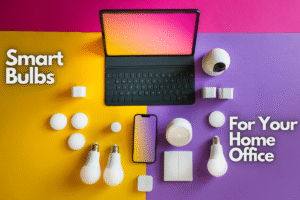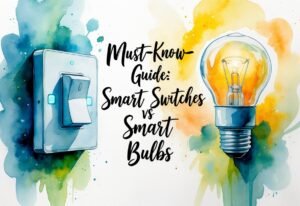As an Amazon Associate, we may earn a commission if you make a purchase — at no extra cost to you.
Sengled Bulb Not Connecting? Easy Fixes for Wi-Fi, Zigbee & App Issues
If your Sengled bulb is not connecting or your Sengled smart bulb keeps dropping offline, don’t replace it yet. Follow our proven reset tricks, network tweaks, and pairing steps to get it working in minutes—no tech skills required.
If your Sengled not working problem shows up as sengled smart bulb flickering, sengled bulb not connecting, or the Sengled app not working, don’t replace the bulb yet. Use these quick resets, 2.4 GHz network tweaks, and correct app/model steps to fix Sengled not responding errors fast. Below you’ll find proven 5/10-toggle reset patterns, Wi-Fi/Zigbee pairing tips, and 2025 app-specific fixes that get your lights back online in minutes.
🛠️ Why This Troubleshooting Guide Matters
- ✔️ Fix unresponsive Sengled bulbs fast—no waiting on live support.
- ✔️ Avoid replacing bulbs unnecessarily with proven reset methods.
- ✔️ Save time and frustration—get your smart lights back online.
🎓 What You’ll Learn in This Post
- 🔄 How to reset Sengled smart bulbs and hubs using quick on/off patterns
- 📡 Tips for avoiding Wi-Fi, Alexa or SmartThings pairing issues
- 💡 Best practices to maintain stable Zigbee or Mesh lighting networks
- ⚡ Advanced fixes from real user reports and Sengled support channels
Related Sengled Smart Bulbs You’ll Love
If your current bulb keeps giving you trouble, check out these proven, top‑rated Sengled (and compatible) smart bulbs that are easy to set up and reliable in 2025.
No hub required — quick setup with Alexa & Google.
See Today’s Deal →Includes hub + 4 bulbs — rock‑solid Zigbee connection.
Check Price on Amazon →Full color spectrum, scenes & best ecosystem support.
View on Amazon →⚡ Sengled Not Working? Quick Fixes for Bulbs Not Connecting or Responding

Sengled bulb not connecting problems and Sengled smart bulb glitches often have simple fixes. Addressing power, network, or firmware concerns usually gets bulbs working again.
🛠️ How to Fix Sengled Not Working: Step-by-Step for Unresponsive Bulbs
✅ 1. Confirm Your Sengled Bulb Model
Before diving into fixes, locate the model number printed on the base of your bulb or packaging.
- Models like
W11-N11orW11-A60require the Sengled Home Wi-Fi app. - Zigbee models (e.g., Element Classic) pair with hubs like SmartThings or Echo with Zigbee.
Why this matters: Using the wrong app or platform prevents proper pairing with your Sengled smart bulb.
🔄 2. Perform a Proper Reset (5 or 10 Toggles)
Resetting your Sengled smart bulb depends on its type:
- Zigbee Bulbs: Toggle power 10 times rapidly until the bulb flashes.
- Wi-Fi Bulbs: Toggle power 5 times (watch for a flashing signal).
Tip: A flash indicates the reset worked. No flash? Try again with quicker timing.
🔌 3. Restart Your Hub or Wi-Fi Router
Sometimes the issue lies with the network:
- Unplug your Smart Hub for 30 seconds, then plug it back in.
- Restart your router to renew IP connections and network cache.
This refresh can help your Sengled smart bulb reconnect properly to your system.
📲 4. Reconnect the Bulb via App or Voice Assistant
After resetting and restarting your network:
- Alexa: Say “Discover devices” or add via Devices → Lights.
- SmartThings: Use Add Device → Scan Nearby.
- Sengled App: Tap “+” and follow pairing instructions.
Pro Tip: Keep the bulb close to your hub/router during setup (within 10–15 ft).
🔄 Power Cycle Reset to Fix Sengled Not Working or Unresponsive Bulbs
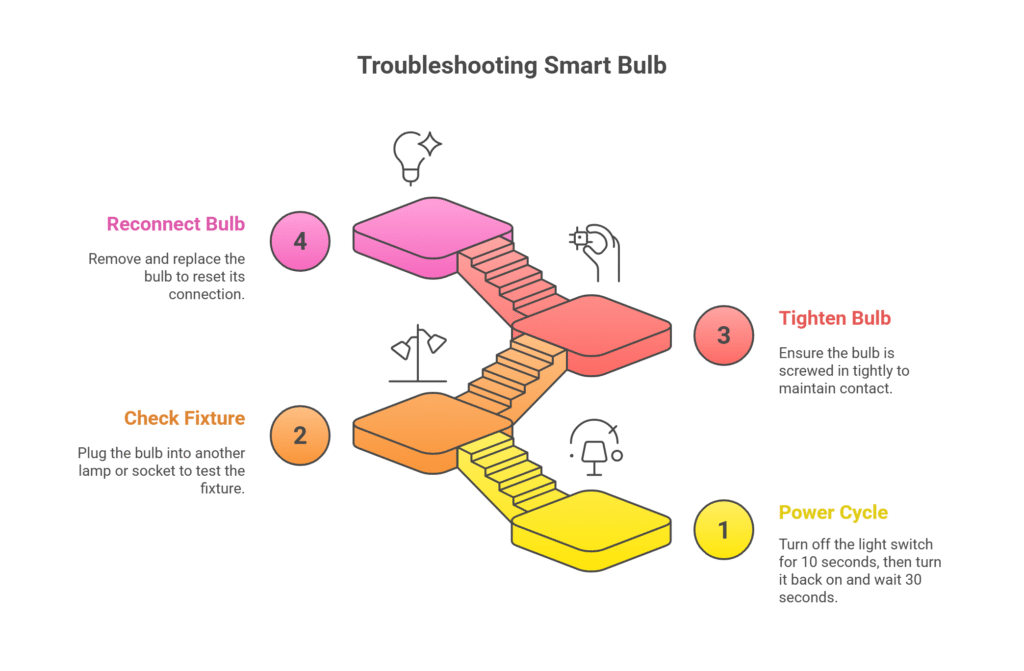
Power cycling is the fastest way to restart a Sengled bulb not connecting to your app or hub. Turn the light switch off and wait at least 10 seconds. Then, turn the switch back on and wait 30 seconds for the bulb to reconnect.
If the bulb still does not respond, try plugging it into another lamp or socket. This checks for a problem with the fixture itself. Make sure the bulb is screwed in tightly. Loose bulbs can lose contact and may not turn on or connect.
After checking and tightening, give the bulb another minute to respond. Sometimes, just removing and replacing the bulb wakes it up and lets it reconnect.
🌐 Sengled Smart Bulb Flickering or Not Connecting? Network Drop Fixes
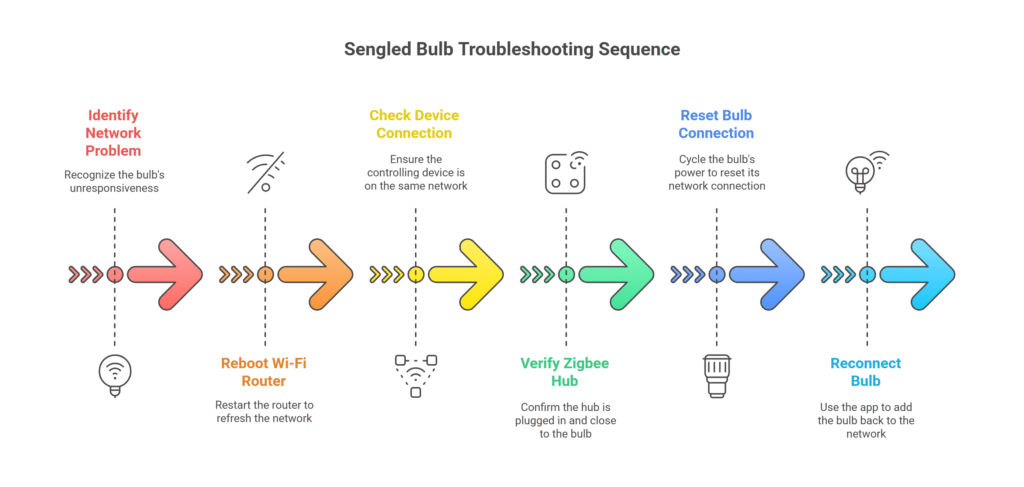
When a Sengled bulb is not connecting or responding in the app, network problems are often to blame. Start by rebooting your Wi-Fi router. Unplug the power for 10 seconds, then plug it back in and wait for the network to finish starting up.
Next, check that your phone or controlling device is connected to the same network as your bulbs. For Zigbee bulbs, verify that your hub is plugged in and close to the bulb. Obstacles like thick walls can weaken signals.
If the bulb still won’t respond, try resetting its network connection. For most Sengled bulbs, cycle the power off and on quickly five times in a row. The bulb should blink to show it is ready to reconnect. Use the Sengled app to add it back to your network.
Budget-friendly alternative with vivid colors & easy app control.
Get It on Amazon →🔁 Fix Sengled Not Working by Updating Firmware (Stop Flickering & Drops)
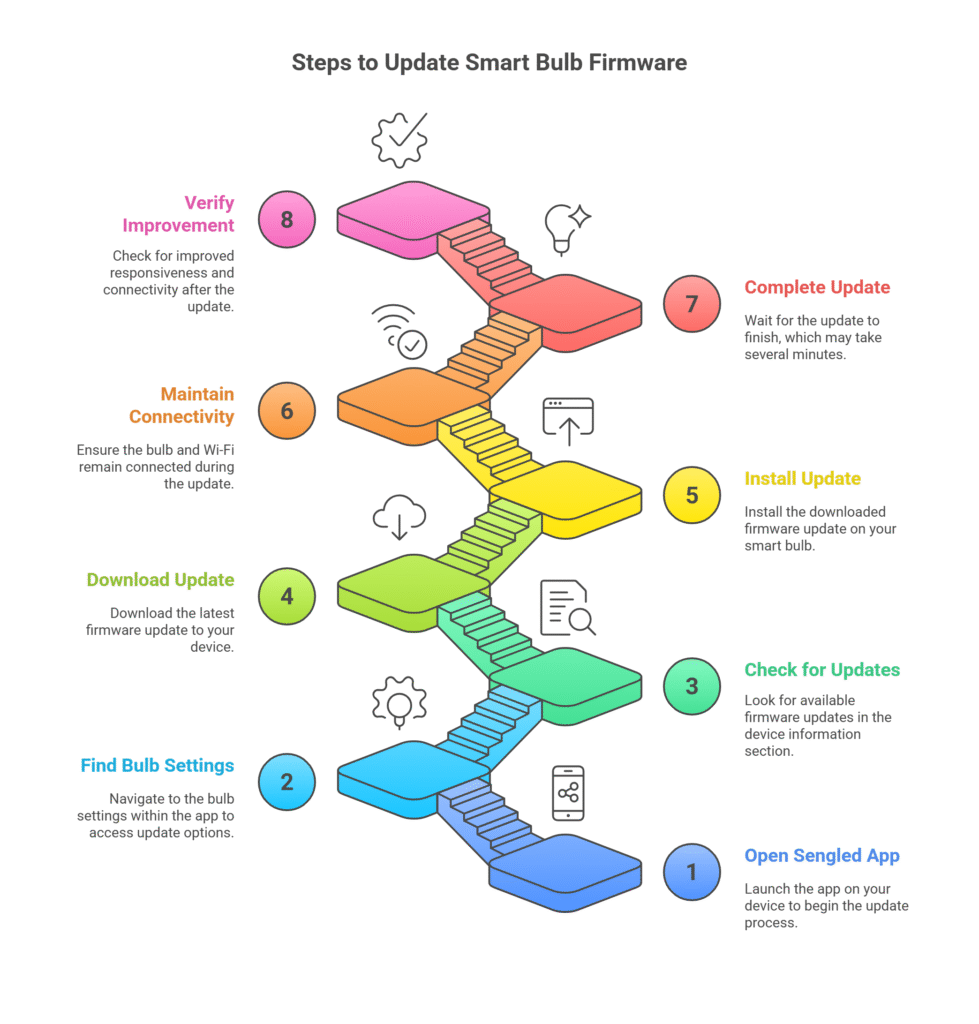
Outdated firmware can cause a Sengled bulb not connecting or make your Sengled smart bulb drop offline more often. Open the Sengled app and tap on your bulb. Look for a firmware update or device information section. Download and install any available updates.
Stay near your bulb while the update runs. Avoid turning off the bulb or your Wi-Fi during this process. Firmware updates can take several minutes to complete.
After firmware updates, smart bulb troubleshooting may reveal improved responsiveness and better connectivity. Keeping all bulbs and hubs updated helps prevent future issues. For some older bulbs, updates may no longer be available, in which case replacing the bulb could be needed.
💡 Prevent Sengled Bulb Flickering or Not Connecting with Network Setup Tips
To ensure your Sengled smart bulb connects reliably and avoid “Sengled bulb not connecting” errors, it’s essential to use the correct network configuration. According to Sengled support, bulbs perform best on a 2.4 GHz Wi-Fi network—avoid 5 GHz as most smart bulbs are not compatible. Additionally, ensure the following TCP ports are open on your router:
443, 6884, 1883, and 8883. These ports help your Sengled device communicate with cloud services and your mobile app.
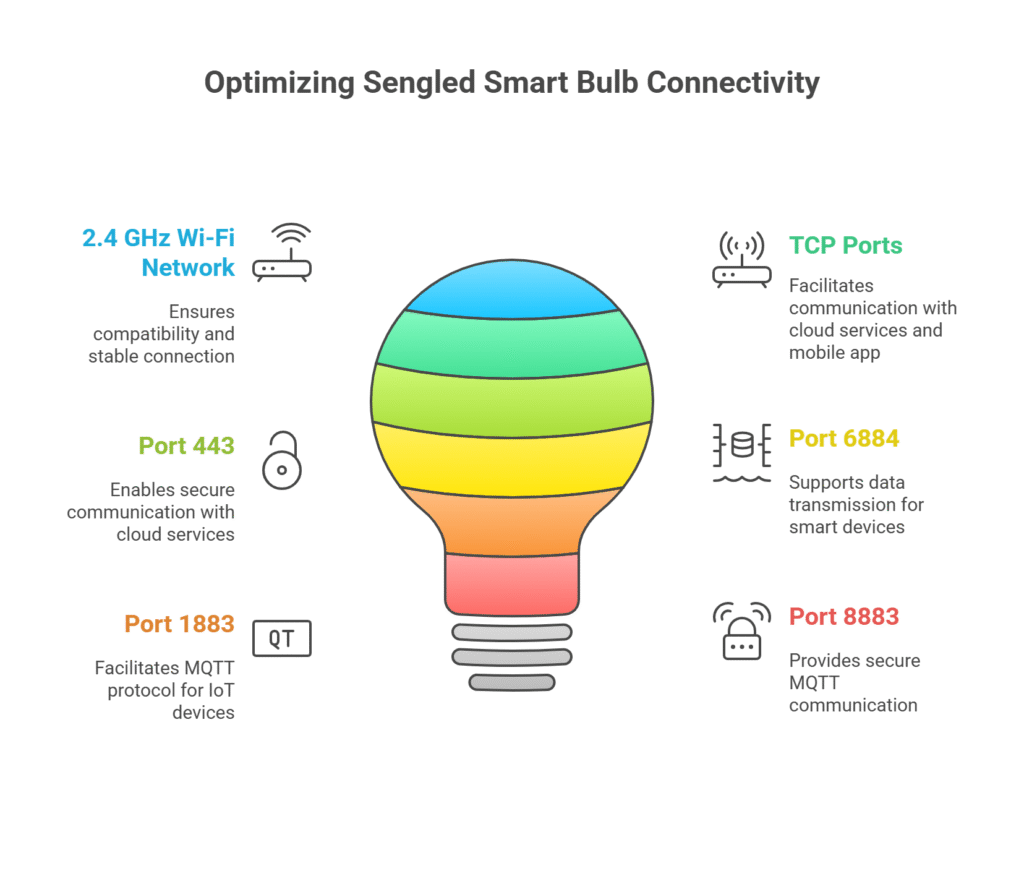
📌 Pro tip: If you're facing recurring connection drops, disable IPv6 temporarily—many users report better stability on IPv4-only networks.
🚫 Sengled App Not Working? Fix Pairing Problems in Minutes

Many Sengled bulb not connecting problems with Sengled smart bulbs come from connection failures, app glitches, or network settings. With a reliable smart bulb troubleshooting process, users can quickly fix most connectivity and app issues.
📶 Stop Sengled Bulb Flickering or Disconnecting with Stronger Wi-Fi
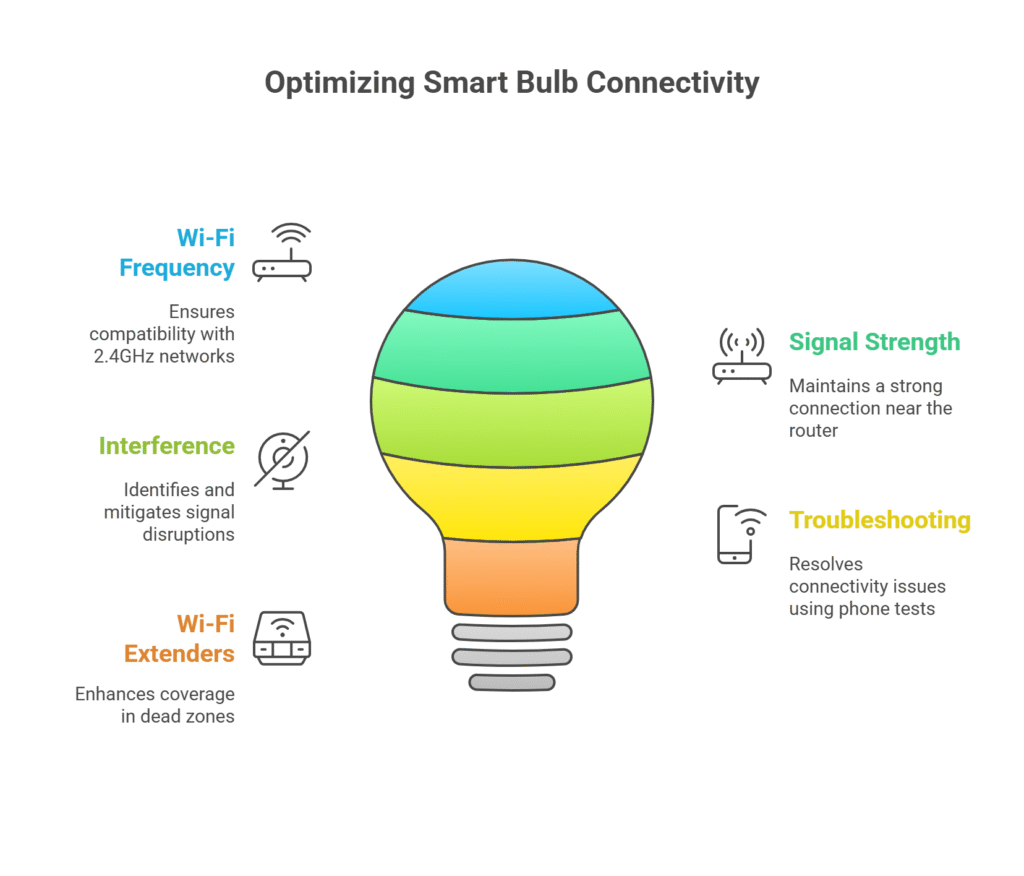
Sengled smart bulbs need a stable 2.4GHz Wi-Fi network—weak signals are a top cause of Sengled bulb not connecting issues. They do not work with 5GHz Wi-Fi. Check your router’s settings to confirm that 2.4GHz is active. If unsure, consult the router manual or the settings app.
Walls, thick doors, and large gaps can weaken Wi-Fi signals. Place your bulbs closer to the router if possible. Effective smart bulb troubleshooting includes checking for signal interference like metal fixtures or thick walls.
A basic check is to try using your phone on Wi-Fi, near the bulb, to see if the signal is strong. If your phone struggles, the bulb likely will too. Consider a Wi-Fi extender if you have regular dead zones.
✅ 🚀 Boost Your Smart Setup Instantly
🚀 Weak Wi-Fi? Smart bulb lagging?
Fix it with this affordable signal booster that improves smart gadget reliability!
✅ Buy a trusted Wi-Fi extender now →
🔧 Reset Tricks When Sengled Bulb Not Working After All Fixes
Many Sengled smart bulb owners fix a Sengled bulb not connecting by using specific on/off toggle reset patterns to manually reset unresponsive bulbs. For Zigbee-based Sengled bulbs, try the 10-toggle method:
Turn the bulb on and off 10 times in rapid succession—if done correctly, the bulb should flash 3 times and reset.
Alternatively, some newer models respond to the 5-toggle pattern.
📌 If unsure, start with the 10-toggle method. Still not working? Unplug your smart hub for 30 seconds and try again.
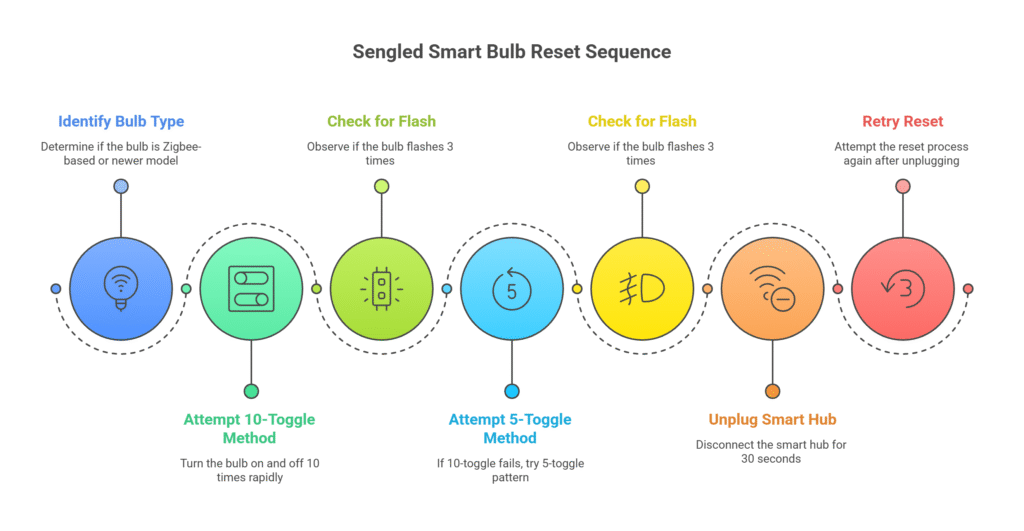
🧩 Re-Add Sengled Bulb in App When Not Working or Not Responding
If a Sengled bulb is not connecting or responding, start by resetting it. Turn the bulb off and on ten times in a row. The bulb will blink when it has reset.
Open the Sengled app and choose “Add Device.” Follow the step-by-step prompts. Make sure Bluetooth is on, and your phone is not on mobile data.
If the bulb does not appear, close and reopen the app. Try the process again. If this fails, uninstall and reinstall the Sengled app. This is a common step in smart bulb troubleshooting to clear bugs affecting app-to-bulb communication.
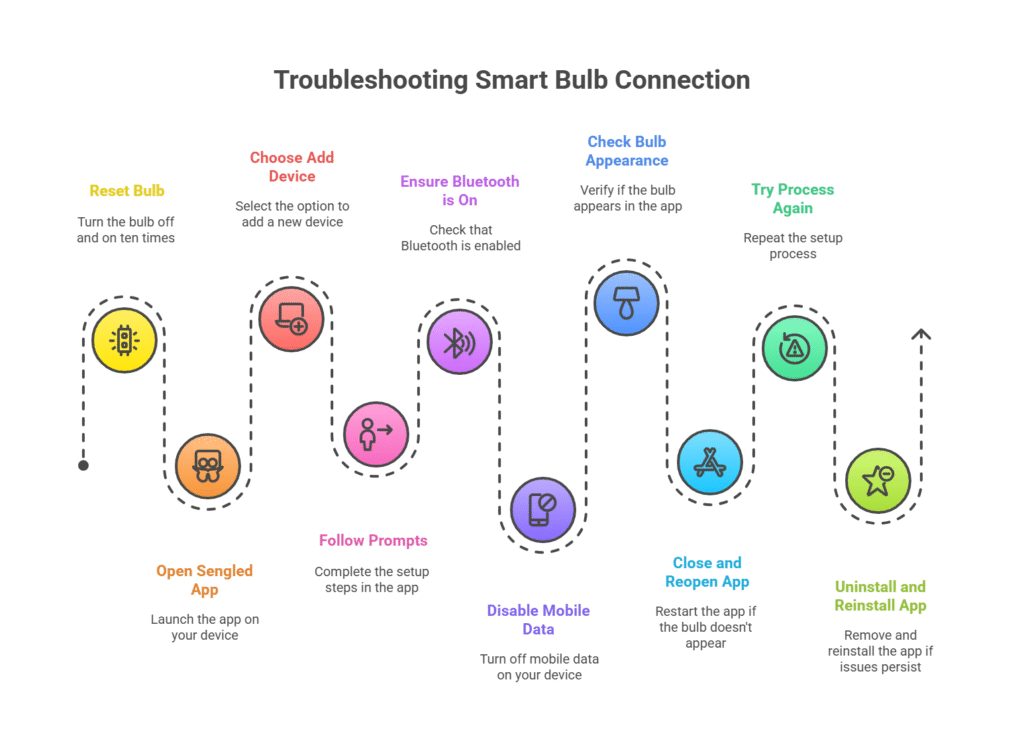
✅ 🛠️ Smart Starter Bundle for Beginners
🛠️ Beginner? Save time with our smart home starter bundle!
Includes bulbs, hub, and easy setup. Perfect if you’re tired of app issues.
📦 See what’s included → Get it on Amazon »
🔧 Fix Sengled App Not Working by Using the Correct App for Your Model
Not all Sengled smart bulbs use the same mobile app or setup method. For example, bulbs with model numbers starting with W11‑N11 or W11‑A60 require the Sengled Home Wi-Fi app rather than the standard Sengled Home app.
Using the wrong app is a common cause of a Sengled bulb not connecting or a Sengled smart bulb failing to pair. Always double-check the label on the bulb base or box for your exact model number before continuing with setup or reset steps.
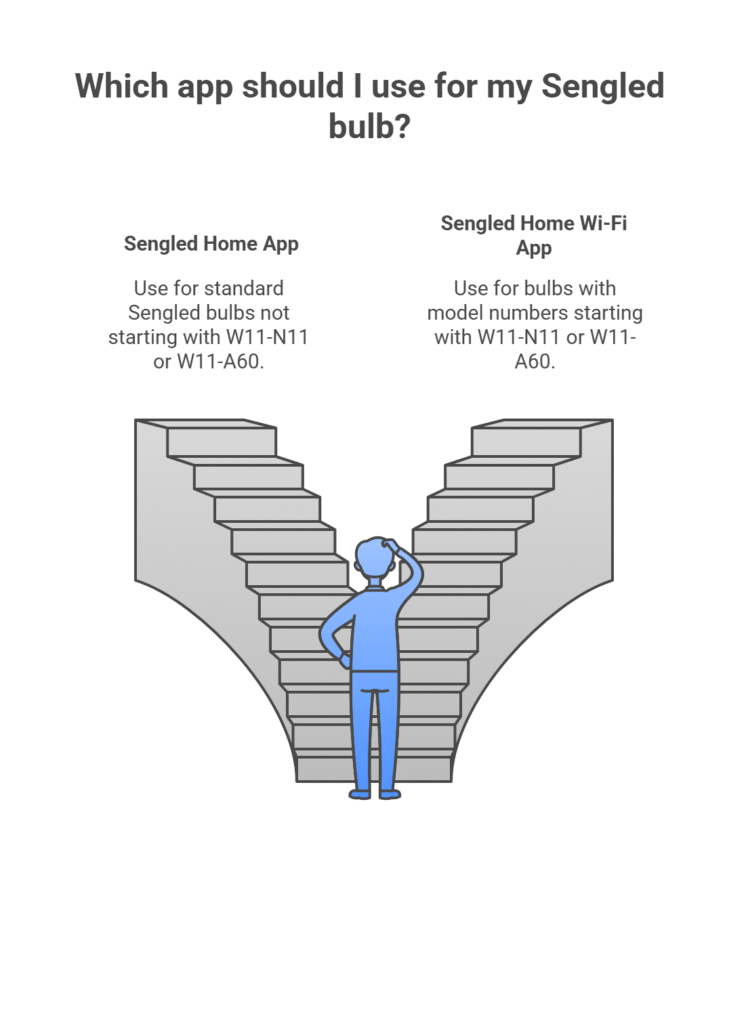
📌 Visit Sengled Support for the full model compatibility chart.
🗑️ Clear Sengled App Conflicts When Bulb Not Working or Unresponsive
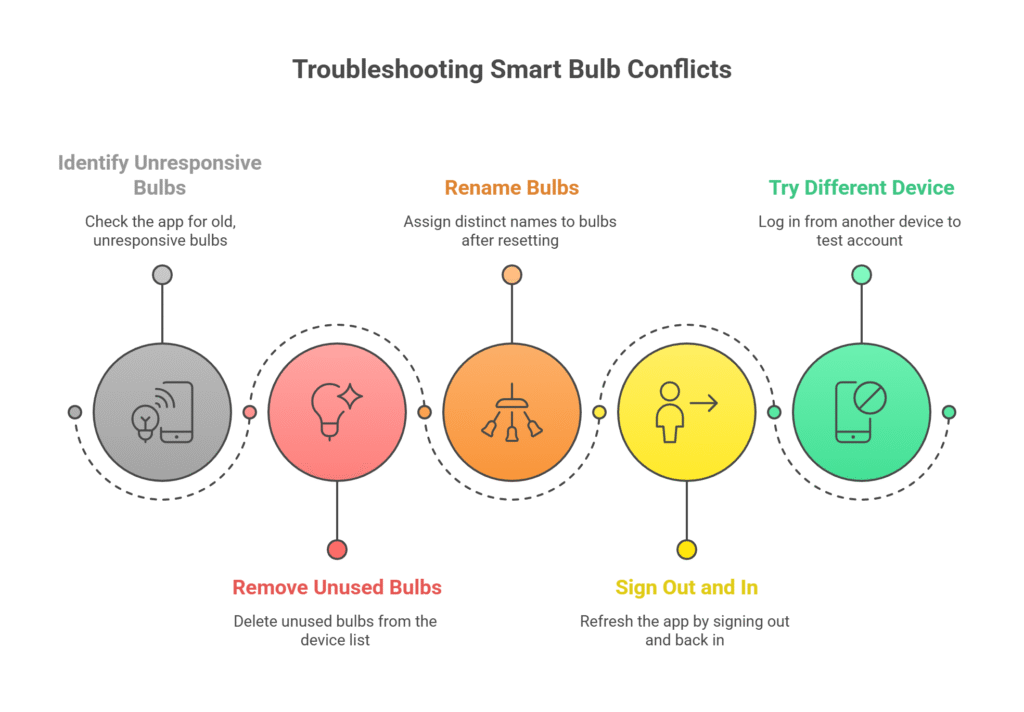
Sometimes the app’s device list holds old entries that cause Sengled bulb not connecting errors. too many listed devices can cause confusion and conflicts.
Remove unused bulbs from the Sengled app by finding them in the device list and tapping Remove or Delete. Always rename bulbs to distinct names like “Living Room 1” or “Porch Bulb” after resetting.
If the app still does not connect, sign out of your Sengled account, then sign back in. This refresh can update the device list. For persistent issues, try logging in from a different phone or tablet to see if the issue follows your account, not the bulbs.
🛠️ Advanced Fixes for Sengled Not Working, Flickering, or App Errors
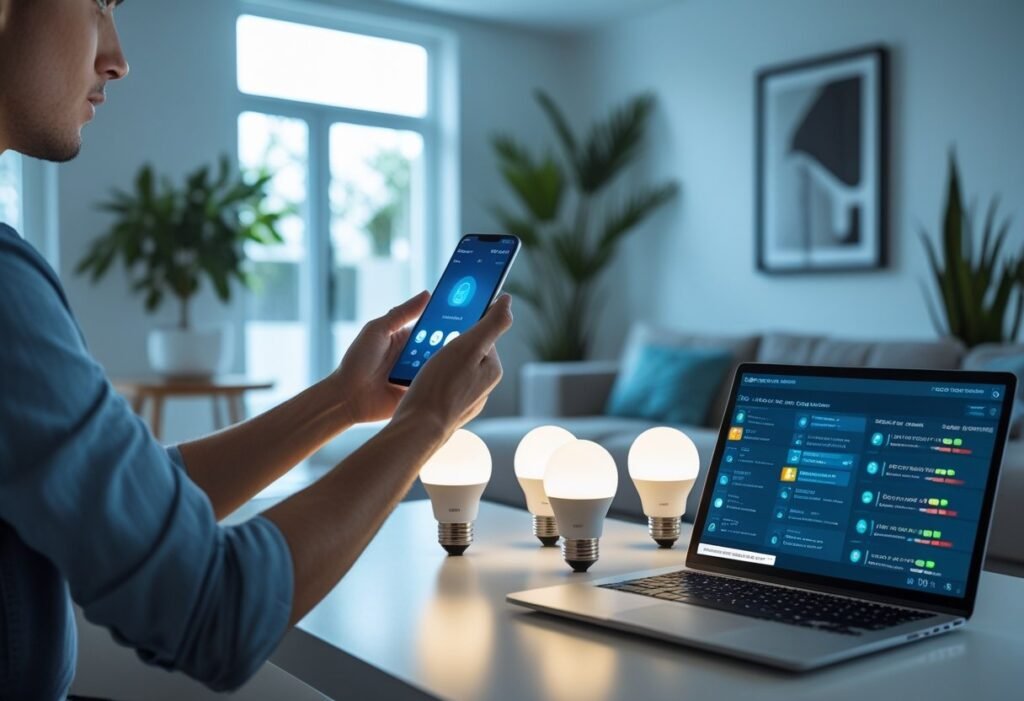
Advanced Sengled bulb not connecting troubleshooting includes checking Zigbee hubs, firmware updates, and router proximity. Certain platforms or voice assistants may also cause problems if not set up correctly.
📡 Sengled Zigbee Hub Not Working? Proven Connectivity Fixes
If a Sengled smart bulb won’t connect—or your Sengled bulb is not connecting to the Zigbee hub—check that the hub is working and located nearby. Bulbs need to be close to the hub for initial setup—usually within 30 feet.
Quick tips to resolve Zigbee issues:
- Restart the hub and bulbs by unplugging for 10 seconds.
- Make sure the latest firmware is installed on your hub.
- Confirm the hub is not overloaded (most can support about 64 bulbs).
- Remove and re-add the bulb using your hub’s app.
- Keep Zigbee devices away from large metal objects and Wi-Fi routers to reduce interference.
If you use an Echo device with a built-in hub, make sure it is set as your active Zigbee hub before pairing new bulbs.
✅ 🔁 Need a Fresh Start?
🔁 Old bulbs not pairing?
Sometimes a clean reset means switching to a more compatible hub.
🧠 Upgrade your Zigbee hub for fewer connection issues →
🔧 Sengled Bulb Flickering or Disconnecting? Network Tips to Keep Stable
Wi-Fi congestion and poor router placement are frequent causes of Sengled bulb not connecting problems with Sengled smart bulbs. Sengled Zigbee bulbs do not connect directly to Wi-Fi, but the hub does. Place your hub near your router, but not directly on top.
Steps to improve network reliability:
| Action | Why It Helps |
|---|---|
| Set router to use 2.4 GHz | 2.4 GHz is more stable for smart devices |
| Check for router firmware updates | Fixes network bugs and compatibility issues |
| Limit devices connected to Wi-Fi | Reduces interference for smart home gear |
| Reboot router and hub weekly | Clears network issues over time |
Avoid using guest networks or isolated VLANs for the hub. Make sure the hub and your phone are on the same local network during setup.
🎙️ Fix Sengled Not Working with Alexa or Google (Voice Assistant Guide)
Sometimes Sengled smart bulbs work in the app, but a Sengled bulb not connecting to Alexa or Google needs re-linking, Google Home, or other platforms. Smart bulb troubleshooting with Alexa or Google often requires re-linking accounts and refreshing device discovery.
What to check:
- Re-link accounts: Disconnect and reconnect Sengled account in voice assistant app.
- Refresh device list: Force voice platform to “discover” new devices.
- Set correct device names: Use short, easy-to-pronounce names.
- Update assistants: Make sure Alexa, Google Home, or Apple Home software is current.
If other devices work but bulbs do not, try factory resetting just the bulb and adding it back to your platform.
💡 Top Sengled & Compatible Smart Bulbs for 2025
🟩 Sengled Options
While troubleshooting can often fix common Sengled bulb not connecting issues, sometimes replacing an older Sengled smart bulb is the better option. Sometimes older bulbs may need an upgrade or a better alternative for your specific setup. Below are top-rated Sengled models and compatible smart bulbs from other leading brands that offer improved performance, easier setup, and broader smart home integration.
✅ 🌟 Smartest Bulb Picks for 2025
🌟 Tested. Trusted. Trouble-free.
Our favorite Sengled & compatible smart bulbs for 2025—chosen for easy setup, app speed, and voice control.
🔍 Compare top picks now →
- Voice & APP Control: Works with Alexa and Google assistant. You can control Sengled BR30 smart light...
- No Hub Required: Sengled Smart bulbs can be easily connected to your home’s 2.4GHz Wi-Fi network...
- Easy Setup: Sengled smart light bulb Link this device to your Amazon account to enable Wi-Fi Simple...
- Remote Control and App Control: You can choose to control Dual Mode Smart light bulb using Sengled...
- Simply Smart, Stable, Security: Easily connect your smart light bulb to Sengled Home App. The Mesh...
- Tunable White: The Sengled dimmable led light bulb let you adjust color temperature from 2700K to...
Last update on 2025-11-12 / Affiliate links / Images from Amazon Product Advertising API
- Matter-certified, Enhanced Compatibility: Easily controlled via voice command or mobile app with...
- Bright and Energy Efficient: 800 Lumens makes it brighter than many bulbs with the same wattage, but...
- HANDS-FREE VOICE OR APP CONTROL: Conveniently use voice commands or mobile app to easily control the...
- App, Remote and Wall Switch Control: You can control the light bulbs with Sengled Home App, Dual...
- Simply Smart, Stable, Security: Every smart light bulb is easy to connect with the Sengled Home App....
- Color Changing: The RGBW light bulb offer adjustable color temperatures from 2700K to 6500K and...
Last update on 2025-11-12 / Affiliate links / Images from Amazon Product Advertising API
Bonus: Smart Bulb Comparison: Sengled vs Philips Hue vs Wyze (and More)
When deciding between smart lighting options, a Product Comparison Matrix can be invaluable. It presents key differences side-by-side, helping you make an informed choice at a glance. Below, we not only compare top smart bulbs (including two popular Sengled models and competitors like Philips Hue and Wyze), but also explain why and how to use a comparison matrix for any product decision.
- NATURAL DAYLIGHT AT HOME - This smart bulb has a wider than average CCT range covering the full...
- ULTRA-LOW DIMMING - Dim your bulb smoothly from full brightness all the way down to 0.2% to achieve...
- SMART CONTROLS - Control your light remotely using the award-winning Hue app or add a Bridge to...
- Product 1: WHAT’S IN THE BOX - Includes two White and Color Ambiance smart 60W-equivalent A19...
- Product 1: UNLOCK THE FULL POWER OF HUE - Add a Hue Bridge to enjoy automations, control from...
- Product 1: MILLIONS OF COLORS - The White & Color Ambiance range offers both warm-to-cool white and...
Last update on 2025-11-12 / Affiliate links / Images from Amazon Product Advertising API
Why Do We Use a Product Comparison Matrix?
A Product Comparison Matrix is used in various scenarios where a decision needs to be made between multiple products or services. It helps individuals, teams, or organizations make informed choices by providing a clear overview of the options. Common situations where a Product Comparison Matrix is crucial include:
- Consumer purchasing decisions: Compare features and prices to pick the best value.
- Business procurement processes: Evaluate vendors or equipment based on key requirements.
- Software selection for organizations: Weigh functionalities and compatibility of different software solutions.
- Comparing different service providers: Easily see which provider meets your needs (pricing, support, etc.).
In all these cases, a matrix simplifies complex data into an easy-to-scan format for faster, smarter decisions.
- 【Smart Lighting】This is a Bluetooth connected MELPO Smart Light Bulbs that supports both Alexa...
- 【Works with Alexa and BRmesh APP】These Alexa led light bulbs compatible with all Alexa speakers,...
- 【New Technology】These smart light bulbs Alexa compatible offers a dimming range of 1-100%, and...
- Smart Lighting and Wide 160° View Security Camera - A motion-activated light and security camera...
- Clear 2K HD Resolution with WDR and Color Night Vision - Protect double the area in greater detail...
- Dimmable 800 Lumen LED Bulb - Customize the brightness on these long-lasting LED bulbs to achieve...
Last update on 2025-11-12 / Affiliate links / Images from Amazon Product Advertising API
Now that we’ve covered the why and how of comparison matrices, let’s apply that approach to a real-world example: smart light bulbs. Below is a comparison of a popular smart bulb brand (Sengled) with other top smart bulbs, focusing on the factors of troubleshooting (reliability), ease of setup, integration, and overall features. This matrix will help illustrate the above principles in action.
- Warm Tips Before Purchase: ① The bulb shape is A19,the bulb base is E26.② Please confirm that...
- Lepro LightGPM 4 - Personalized AI Lighting Designer: No more generic lighting! Just tell LightGPM 4...
- Upgraded Voice Control - Easy to use: No manual setup or preset scrolling, just tell the Lepro app...
- 【Alexa & Google Assistant Voice Control】“Alexa, turn on the lights!” No hub needed, control...
- 【RGB Colors & Adjustable White】The Alexa light bulbs offer 16 million colors and tunable white...
- 【Multiple Preset Scenes】Instantly transform your space with holiday-themed lighting! Choose from...
Last update on 2025-11-12 / Affiliate links / Images from Amazon Product Advertising API
(Note: TP-Link’s Kasa Smart Bulb is another trending product often compared in this space, known for features like energy monitoringreviewed.com. However, to keep our matrix concise, we’ll compare Sengled with Philips Hue and Wyze here — two other leading options. Kasa offers similar Wi-Fi bulb capabilities with its own pros/cons, but the ones chosen below cover a broad spectrum of smart bulb types.)
Detailed Smart Bulb Comparison Matrix
The following is a detailed comparison matrix. It provides in-depth notes on each criterion for four products: Sengled Smart Wi-Fi LED (a Wi-Fi bulb), Sengled Zigbee Smart Bulb (Hub Starter Kit), Philips Hue White & Color Ambiance, and Wyze Bulb Color. This matrix is horizontally scrollable for easy viewing:
| Feature | Sengled Wi-Fi LED (Soft White A19) |
Sengled Zigbee Bulb (Starter Kit Hub) |
Philips Hue White & Color Ambiance |
Wyze Bulb Color (Wi-Fi A19) |
|---|---|---|---|---|
| Connectivity & Setup | Wi-Fi (2.4 GHz) connectivity; No hub required. Simple installation via the Sengled Home app – just screw in the bulb and connect through the app on a 2.4 GHz network. Quick and beginner-friendly setup process (**5/5**). | Zigbee connectivity (requires a hub). Comes with Sengled’s hub (or use any Zigbee hub like SmartThings or Echo’s built-in hub). Setup involves plugging in the hub and pairing the bulbs via the app (ensure bulbs are within pairing range). Slightly more steps initially, but still a straightforward process (**3/5**). | Zigbee via the Hue Bridge (hub) or Bluetooth option. Plug in the Hue Bridge and use the Hue app to find bulbs – the process is very user-friendly and “painless” to set up. (Bluetooth allows direct control in one room without a hub.) Overall installation is smooth, guided by an intuitive app (**4/5**). | Wi-Fi (2.4 GHz); No hub needed. Set up directly through the Wyze mobile app. After installing the bulb, you connect it to Wi-Fi using the app (Wyze account required). The process is generally straightforward, especially for those already using Wyze devices. (**4/5**). |
| Integration & Compatibility | Works with Amazon Alexa and Google Assistant (voice control via Sengled skill/app link). No native support for Apple HomeKit. Not compatible with Zigbee hubs (since it’s Wi-Fi only). Primarily controlled through the Sengled app and cloud for any voice integrations (**3/5**). | Works with Alexa and Google Assistant (when linked through the Sengled hub or a compatible Zigbee hub). Integrates with Zigbee-centric systems like SmartThings (direct pairing possible) and can connect to Echo devices with built-in Zigbee. No native HomeKit support. Overall, good compatibility within the Zigbee ecosystem (**4/5**). | Excellent platform support. Works with Alexa, Google Assistant, and Siri/Apple HomeKit (via the Hue Bridge). Also integrates with Samsung SmartThings and IFTTT for advanced automations. Hue’s ecosystem is renowned for seamless integration across a wide range of smart home platforms (**5/5**). | Voice control via Alexa and Google Assistant (no hub required). No support for Apple HomeKit or Matter as of 2025. Integrates within the Wyze ecosystem for automation (e.g. you can link it with Wyze sensors/cameras for triggers). Solid basic compatibility with major voice assistants, though not as universal as Hue (**3/5**). |
| Features & Capabilities | White light only (soft warm white ~2700K). Dimmable via app or voice. No color-changing ability on this model. Offers basic schedules, timers, and grouping in the Sengled app. Good for simple lighting needs, but lacks advanced features like color scenes or tunable white (**2/5**). | White light only in the starter kit (soft white 2700K, dimmable). Reliable Zigbee mesh provides instant response and coverage. Supports grouping and schedules via the hub’s app. (Note: Sengled offers separate Zigbee bulb models for full color, but the kit bulbs are white-only.) No extra frills beyond standard smart bulb functions (**2/5**). | Full color spectrum (16 million colors) + tunable white tones. ~800 lumens brightness per bulb. Advanced features: custom scenes, routines, and integration with Hue accessories (motion sensors, smart switches, etc.). Can sync with music or on-screen entertainment via Hue Sync apps. Color quality is excellent (rich and vibrant, though Hue’s colors aren’t the absolute brightest compared to some competitors). Extremely robust feature set for lighting (**5/5**). | Full color bulb (16 million colors) with tunable whites (warm to cool daylight). Above-average brightness – colors are very vivid and bold for a bulb in its class. The Wyze app provides presets, schedules, and automation rules (for example, turn on to a certain color when a Wyze motion sensor is triggered. No native music sync or dynamic effects, but an excellent value covering all basic smart bulb functions (**4/5**). |
| Reliability & Troubleshooting | Reliability is moderate. As a Wi-Fi bulb, connectivity can be affected by router issues or interference. There are occasional reports of Sengled Wi-Fi bulbs becoming unresponsive (needing a power cycle or app reconnection) due to network drops. Keeping a strong 2.4 GHz signal and minimal congestion is key. Troubleshooting typically involves resetting the bulb (turning it off/on a few times) or re-adding it if it drops. Generally stable day-to-day, but not as rock-solid as a hub-based system (**3/5**). | Reliability is high. Zigbee connectivity is very stable and responsive if bulbs are within range of the hub. Many users report Sengled Zigbee bulbs running for years with no issues. (Unlike most Zigbee bulbs, Sengled bulbs do not act as repeaters in the mesh, which avoids network complications when they’re powered off.) Troubleshooting needs are rare – at most, a bulb might require a quick off/on reset or re-pairing if it ever falls off the network (an infrequent occurrence). Overall, very dependable (**5/5**). | Reliability is very high. Hue’s Zigbee-based system with the Bridge is often considered the gold standard – for example, only 1 out of ~40 Hue bulbs failed over a span of 4 years in one owner’s experience. Bulbs maintain connection robustly; even if your internet goes down, local control still works via the Bridge. Troubleshooting is seldom needed; if it is, you can factory reset a Hue bulb by a power toggle sequence (turn off 5 seconds, on 5 seconds, repeat ~6× until the bulb flashes) or simply use the Hue app’s reset function. Such interventions are rarely required. Overall, Hue sets the bar for reliability (**5/5**). | Reliability is moderate. Wyze bulbs generally work fine day-to-day, but some users note they may lose connection every few months, requiring a reset/re-pair. Because they rely on cloud connectivity, an internet or server outage can also render them temporarily unresponsive. Standard troubleshooting involves toggling the bulb’s power 3–5 times to reset and then reconnecting it in the app (a quick fix in most cases). Keeping the bulb’s firmware updated is recommended. Acceptable reliability for the price, but not as consistently trouble-free as a Hue (**3/5**). |
Sources: The above comparisons are based on product specifications and real user experiences. For example, Philips Hue’s easy setup and broad compatibility are well-documented, and Hue’s reliability is praised by many (one user reported only one failure in 40 bulbs over 4 years). Sengled’s Zigbee bulbs are often noted as rock-solid in performance, while their Wi-Fi bulbs can occasionally lose connection on congested networks. Wyze Bulb Color offers vibrant lighting and easy app control, though some owners have to re-pair them every few months. (See the citations in the matrix for details.)
Summarized Smart Bulb Comparison Matrix
For a quicker overview, here’s a summarized version of the matrix with the same four products. This version condenses the information into brief points and key compatibility notes, ideal for quick scanning.
| Feature | Sengled Wi-Fi LED | Sengled Zigbee Bulb | Philips Hue | Wyze Bulb Color |
|---|---|---|---|---|
| Connectivity | Wi-Fi (2.4 GHz); No Hub | Zigbee; Hub Required | Zigbee + Hub (Bridge); *BT optional* | Wi-Fi (2.4 GHz); No Hub |
| Ease of Setup | Very easy (app guided) | Easy (additional hub step) | Easy (guided app + hub) | Easy (app guided) |
| Voice Assistant Integration |
Alexa, Google (via cloud link) |
Alexa, Google (via Zigbee hub) |
Alexa, Google, Siri (Hue Bridge) |
Alexa, Google (Wyze app link) |
| Smart Home Ecosystem |
No direct hub integration (Wi-Fi only) |
Works with Zigbee hubs (SmartThings, Echo, etc.) |
Broad support via Bridge (SmartThings, HomeKit, etc.) |
Wyze ecosystem integration (sensors, cameras) |
| Color vs White | White only (2700K warm) | White only (2700K warm) | Full Color + Whites | Full Color + Whites |
| Notable Features | Dimmable, Schedules (Basic app features) |
Dimmable, Groups (Reliable mesh network) |
Rich scenes, Accessories (Hue Sync, adaptive lighting) |
Bright colors, App routines (Vacation mode, triggers) |
| Reliability | Moderate – can drop on Wi-Fi | High – very stable network | Very High – extremely reliable | Moderate – occasional resets needed |
| Troubleshooting | Reset via power toggle; check router | Rarely needed; Zigbee reset if required | Rarely needed; robust support resources | Reset by 3-5 toggles; update firmware |
In this summary table, you can quickly see that Philips Hue excels in integration and features (supporting all major platforms and full color lighting), while Sengled bulbs offer solid basic functionality (especially the Zigbee version for reliability). Wyze provides an affordable full-color option with decent integration, though with slightly more frequent connectivity hiccups than Hue or Sengled’s Zigbee solution.
Both matrices demonstrate how using consistent criteria and clear formatting helps compare products directly. Depending on whether you prefer a quick scan or an in-depth analysis, you can refer to the summarized or detailed matrix. By laying out the pros and cons of each smart bulb in a structured way, you can confidently decide which one fits your needs – whether your priority is ease of setup, compatibility with your smart home system, advanced lighting features, or minimal troubleshooting.
Top Picks to Buy Right Now
Best‑selling bulbs that pair smoothly with Alexa & Google. Quick setup • Reliable • Great value.
Simple, affordable, no hub needed — best for beginners.
Comes with hub + bulbs for reliable whole‑home lighting.
Industry‑leading smart lighting with vibrant colors.
Low‑cost Wi‑Fi bulb that works seamlessly with Alexa & Google.
❓ Smart Bulb Troubleshooting FAQs: Common Fixes Explained
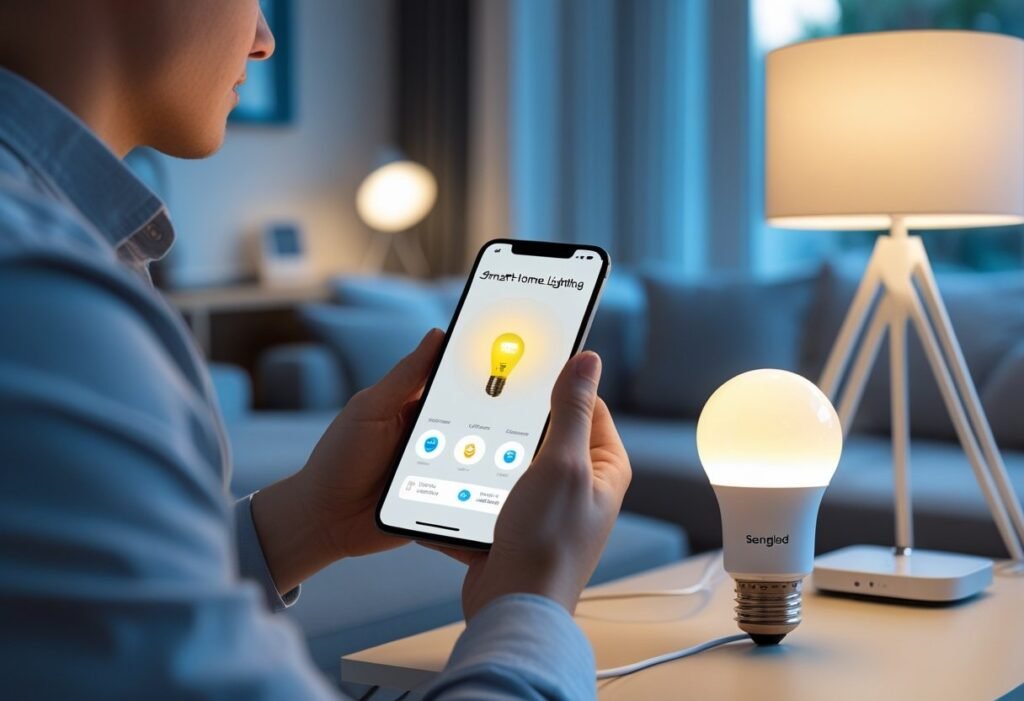
If your smart bulbs aren’t responding, our smart bulb troubleshooting FAQ covers resets, Wi-Fi fixes, and hub setup. Bulb resets, hub troubleshooting, and correct network setups fix most problems.
What steps should I follow to reset a Sengled smart bulb not responding or unresponsive lights?
Turn the bulb off and on in a quick pattern, usually five times. On the fifth time, leave the bulb on and wait. The bulb should blink three times, showing it has been reset.
If the blink does not happen, repeat the process and check that the socket has power.
How do I connect a Sengled bulb not connecting to my Wi-Fi or Zigbee hub?
Download the Sengled Home app. Open the app and select "Add Device."
Follow the steps to put your bulb in pairing mode, then connect to your Wi-Fi network when prompted. Make sure you use a 2.4 GHz network, as Sengled bulbs do not support 5 GHz Wi-Fi.
Why doesn’t my Sengled smart bulb appear in my Wi-Fi settings and how can I fix it?
Sengled bulbs do not show up as Wi-Fi networks like regular routers. Instead, use the Sengled app to scan for new devices.
If the bulb does not show in the app, make sure Bluetooth and location are enabled on your phone and your phone is on the correct Wi-Fi network.
What are the troubleshooting methods for a Sengled smart bulb not responding to Alexa or Google?
Check that your Alexa device is updated and close to the bulb. Reset the Sengled bulb and try to discover it again in the Alexa app.
If the bulb still does not show, unplug your Alexa device for 30 seconds, then plug it back in and retry pairing.
How do I solve Sengled bulb not connecting issues with the Sengled hub?
Check that the hub is plugged in and has a solid green or white indicator light. Restart your router and the hub if the light is flashing or off.
Place the hub in an open area for best range. Make sure the bulbs are close enough to the hub when setting up.
What should I do if my Sengled lights are unresponsive after a reset?
Double-check that your phone is set to a 2.4 GHz Wi-Fi network. Power cycle your router and bulb.
Restart the setup process in the Sengled app and move the bulb closer to your router during setup. If the problem keeps happening, try resetting the bulb again.
✅ Still stuck? Bookmark this smart bulb troubleshooting checklist or share it with others struggling to fix their Sengled bulbs.
Related posts: