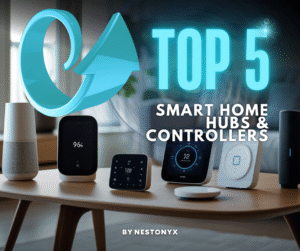As an Amazon Associate, we may earn a commission if you make a purchase — at no extra cost to you.
Budget Smart Home: A Beginner’s Easy Setup Guide
Discover the easiest budget smart home setup! Learn how to create a smart home with affordable devices like smart plugs and bulbs—perfect for beginners.
Table of Contents
Smart home devices are now more affordable and easier to set up than ever before. Anyone can create a smart home using low-cost devices like smart plugs, smart bulbs, and a basic hub—no tech background required. This guide shows beginners and startups the simplest way to get started without spending a lot of money.

Readers will learn how these budget-friendly tools work together to automate daily routines and make life more convenient. By following clear, easy steps, they can enjoy the benefits of home automation from day one.
Quick Takeaways: Your Smart Home Starter Checklist
- Learn what smart home devices are and how they work.
- Choose and set up an affordable smart home system.
- Solve common problems and get the most out of home automation.
Smart Home Basics Explained: How It All Works

Smart homes use devices like smart plugs and bulbs to automate common tasks. These gadgets connect to each other to share information and work together, making daily routines easier and more efficient.
What Is Home Automation? Simplified for Beginners
Home automation means using technology to control devices in the home automatically or remotely. Common examples include turning lights on from a phone, setting schedules for plugs, or using voice assistants.
Most automation happens through apps or simple sensors. Users can set certain rules, like turning off all lights at midnight or having a coffee maker start before they wake up. Security systems, thermostats, and even door locks can become part of a home automation setup.
Automation helps people save time and energy, and it can make homes safer. It’s an easy way to handle tasks without needing to be home or do them by hand.
Essential Smart Home Devices You Need First
A smart home has several main parts that work together:
- Smart plugs: Plug into outlets and let users control old appliances with an app.
- Smart bulbs: Replace regular bulbs and can change color, dim, or be set on a schedule.
- Smart hubs: Central devices that help different gadgets talk to each other. Some hubs work with voice assistants.
Wi-Fi is needed for almost all devices to connect to the internet. Many homes start small, with just a smart bulb or plug, and add more as needed. Some devices also use Bluetooth or Zigbee, which are different ways for devices to connect.
Having the right components can help users expand their systems later if they want to add more devices.
How Smart Devices Connect: Wi-Fi, Zigbee & More
Smart devices send information using wireless signals. The most common ways are:
| Method | Description |
|---|---|
| Wi-Fi | Connects devices directly to home router |
| Bluetooth | Short-range, for close devices |
| Zigbee/Z-Wave | Special communication for smart homes |
Many smart devices need a home Wi-Fi network, so a strong signal is important. Some gadgets talk to each other directly, while others need a hub as a middleman.
New users should check if all devices they want to buy can connect using the same method. Mixing different communication types can cause problems unless a compatible hub is used. This makes it easier to manage the system from one place or app.
How to Choose Affordable Smart Home Devices That Work

Entry-level smart home devices can be affordable while still offering reliable features. New users can set up automated routines and control their home without spending much money.
Best Budget Smart Plugs for Easy Home Control
Smart plugs make old devices smarter by letting users turn lamps, fans, and other plug-in electronics on or off with an app or voice command. Some leading budget brands include TP-Link Kasa, Wyze, and Amazon Basics.
These affordable plugs often work with Alexa or Google Assistant. They usually support scheduling, timers, and may track energy use. Most plugs fit regular wall outlets and set up within minutes.
Look for plugs with a small size if space is tight, and check if the maximum load fits the device you plan to control. If using power strips or outdoor items, check for weatherproof or multi-outlet models.
A comparison:
| Brand | Voice Support | Price (USD) | Extra Features |
|---|---|---|---|
| Wyze Plug | Alexa, Google* | 10-15 | Vacation mode |
| Kasa (TP-Link) | Alexa, Google, SmartThings | 12-20 | Away mode, Energy Use |
| Amazon Basics | Alexa | 10-15 | Simple setup |
*Check packaging for latest compatibility.
Top Affordable Smart Bulbs for Lighting Automation
Smart bulbs allow users to adjust brightness and color using their phone or voice. Cheaper bulbs are available from brands like Sengled, Wyze, and Philips Wiz.
Most affordable bulbs offer only white tuning, but some can also change colors. Setup usually takes only a few minutes. These bulbs fit standard sockets and may last years before needing replacement.
When buying, check if bulbs require a separate hub. Many affordable models use WiFi and connect directly to your router. Look at features like dimming, timers, and app controls.
Key things to look for:
- Wattage and brightness (measured in lumens)
- Voice control support
- Grouping options to control several bulbs at once
Choosing the Best Budget-Friendly Smart Home Hub
A smart hub connects devices in one app and lets them work together. Inexpensive hubs like the Amazon Echo Dot, Google Nest Mini, or Samsung SmartThings Hub offer good value for new users.
The Amazon Echo Dot and Google Nest Mini cost about $25–50 each. They support voice commands and connect to many smart plugs, bulbs, cameras, and more. The SmartThings Hub, while slightly more expensive, supports extra devices using Zigbee or Z-Wave.
When picking a budget hub, check which services and brands it supports. Most hubs offer routines, app controls, and can connect to WiFi devices directly.
Popular Budget Hubs:
- Amazon Echo Dot (Alexa)
- Google Nest Mini (Google Assistant)
- Samsung SmartThings Hub (multi-protocol)
Smart Home Device Compatibility: What to Know Before Buying
Not all devices work together, so it’s important to check compatibility before buying. Some brands use WiFi, while others use Bluetooth, Zigbee, or Z-Wave.
Choose devices that match your hub and voice assistant. For example, smart plugs that work with Google Assistant might not support Apple HomeKit. Many budget devices use WiFi because setup is easier and no hub is needed, but some features or advanced automation may be missing.
Checklist for compatibility:
- Voice assistant support (Alexa, Google Assistant, Siri)
- App compatibility (Android, iOS)
- Wireless protocol (WiFi, Zigbee, Bluetooth)
Always check the product details or packaging before purchase to avoid frustration. A well-matched setup makes adding more devices easier in the future.
Easy Step-by-Step Guide to Setting Up Your Smart Home

A smart home setup can start small and still be very useful. By using a smart hub, smart plugs, and smart bulbs, anyone can control lights and devices using a phone or voice.
Step 1: Set Up Your Smart Hub (The Control Center)
The smart hub is the main controller. Many budget hubs like Amazon Echo Dot or Google Nest Mini work with lots of devices.
First, plug in the hub and download its app on a smartphone or tablet. Sign in or make a new account. Connect the hub to Wi-Fi by following the app’s steps. Choose a Wi-Fi network with a strong, stable signal.
Add compatible devices through the app settings. Some hubs let users connect other brands by enabling specific “skills” or services. Always check if the device works with the hub before buying it. A list of supported devices is usually available on the app or company website.
Place the hub in a central spot, away from walls or hidden corners. This helps it pick up voice commands and signals better.
Step 2: Install Smart Plugs to Automate Electronics
Smart plugs turn normal devices into smart ones. For example, users can control lamps and fans remotely.
Start by plugging the smart plug into any standard power outlet. Plug a lamp, fan, or coffee maker into the smart plug. Download the brand’s app if needed, then follow step-by-step setup instructions. Most smart plugs use Wi-Fi and need the same network as the hub.
Use the app to name each plug, like “Living Room Light” or “Bedroom Fan.” Set schedules or timers in the app to turn devices on and off at set times. If voice control is wanted, connect the plug to the hub using the hub’s app.
To reduce problems, check the plug’s maximum power limit and do not plug in devices that use more watts than allowed.
Step 3: Connect Smart Bulbs for Voice & App Control
Smart bulbs let users control lights by phone, hub, or voice. They fit into normal light sockets and set up quickly.
Turn off the power, then replace old bulbs with smart bulbs. Make sure bulbs are compatible with the hub. Download the brand’s app and follow instructions to connect each bulb to Wi-Fi. For many bulbs, blinking lights show they’re ready to connect.
Name each bulb by location, such as “Kitchen Light.” Test control using the app. Create scenes or set schedules to adjust brightness or color. If the bulb supports dimming, try setting different levels for morning and night.
When using smart bulbs, remind everyone to leave light switches on, or bulbs won’t receive signals. Check the app for any software updates to keep features working well.
Get the Most Out of Your Smart Home (Plus Quick Fixes)
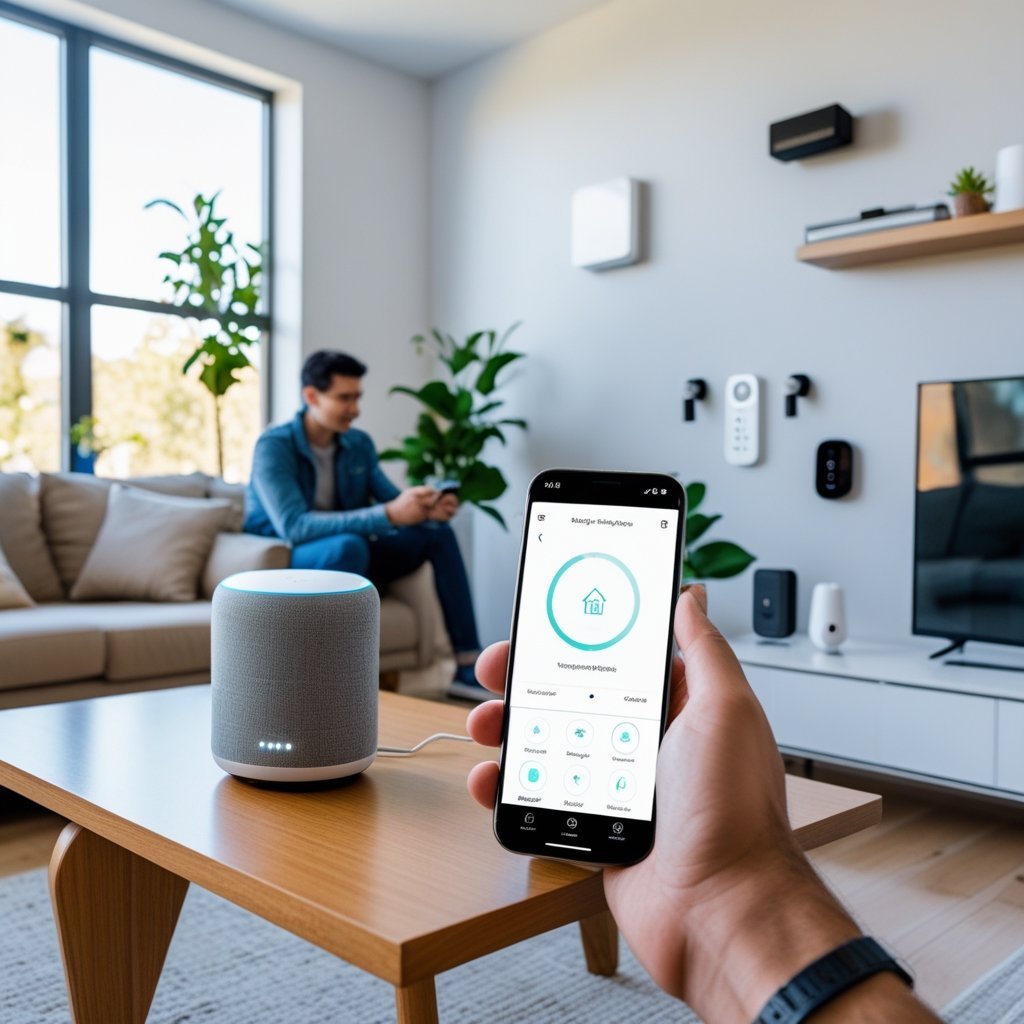
Smart homes work best when devices are set up to meet daily needs and run smoothly. A bit of planning and simple problem-solving can help anyone get the most out of their setup.
How to Create Simple Smart Home Automations & Routines
Custom automations allow lights, plugs, and other devices to work together. Many platforms, like Google Home or Amazon Alexa, let users create routines using simple steps. For example, a “Good Morning” routine might turn on a smart plug for the coffee maker and set lights to a warm color.
Here are a few beginner automation ideas:
- Scheduled Lights: Turn lights on/off during certain hours.
- Away Mode: Lights switch on at random times to look like someone is home.
- Voice Commands: Control multiple devices by saying a phrase, like “Movie Time.”
Start with one or two routines. Test them and adjust the timing or devices as needed. Adding more is easy as needs change.
Pro Tips for Managing Multiple Smart Home Devices Smoothly
As more smart gadgets are added, keeping track can get tricky. It helps to keep devices organized by room or type using the app for the hub or platform.
Organization Tips:
- Name devices clearly. For example, use “Bedroom Lamp” or “Living Room Plug.”
- Use groups or rooms in the app to control several devices at once.
- Make a simple table or list to track device names, locations, and functions:
| Device Name | Room | Purpose |
|---|---|---|
| Bedroom Lamp | Bedroom | Reading Light |
| Living Plug | Living Room | TV Power |
| Kitchen Bulb | Kitchen | Cooking Light |
Regularly update the app and devices for better security and new features.
Troubleshooting Smart Home Problems: Easy Fixes That Work
Smart home devices may not always work as expected. Connection errors are common. If a device is offline, try these steps:
- Check Wi-Fi or internet connection.
- Make sure the device is close enough to the router or hub.
- Restart the device by unplugging and plugging it back in.
Sometimes, devices need a reset if they freeze or stop responding. Look for a reset button or use the app to remove and add the device again. For voice assistants not understanding commands, try renaming the device to something simpler.
Most problems have simple fixes—restart, reset, or check the connection before making big changes.
External Recommendation:
- “What Is Home Automation?” Wikipedia defines “Home automation or domotics is building automation for a home. A home automation system will monitor and/or control home attributes such as lighting, climate, entertainment systems, and appliances.”en.wikipedia.org.
- “Home Automation helps save time and energy” Constellation’s guide notes that smart homes “save you precious time and money while also conserving energy”constellation.com.
- “Smart plugs” description: Wikipedia explains a smart plug as a “power plug and socket … remote-controlled power switch” that makes appliances smart for home automationen.wikipedia.org.
- “Smart bulbs” description: TechTarget defines a smart bulb as “an internet-capable LED light bulb that allows lighting to be customized, scheduled and controlled remotely.”techtarget.com.
- “Smart hub” in Essential Devices: Wikipedia says a smart home hub is a “control center for a smart home, and enables the components of a smart home to communicate and respond to each other via a central point.”en.wikipedia.org.
Each external link is chosen because it provides a concise, authoritative explanation of the term.
If you want to know more, check this link.
✅ Take a look at this too: